|
Docol©c
| Anleitung Login erstellen |
The Docol©c-Report
The Docol©c-Report is the result of a plagiarism check of a document with Docol©c and contains all similarities found. In the following, we give detailed information about the structure of the report and describe the navigation within the report. Information about the interpretation of the report can be found on a separate page.
Structure of the Docol©c-Report
The Docol©c report consists of a header and the checked document text. The header of the report contains general information about the checked document, such as the title, the name of the author, the file name and the date and time of the plagiarism check. The following paragraph shows the number of sentences checked, followed by the number of sentences for which a match could be found in other documents. The proportion of the number of sentences found to the number of sentences checked is given as a percentage, followed by the number of sentences that were recognised as common phrases or were evaluated as irrelevant results and therefore not counted as a match. The areas included in the plagiarism search (Internet, Docol©c search index or private search area) are also listed here.
Docol©c detects sentences as common phrases, if they can be found in a large number of other documents. This may be commonly used phrase like "The rest of this document is organized as follows." or sentences giving some well-known facts, such as "Johann Wolfgang von Goethe was born on 28 of August 1749 in Frankfurt am Main." If you have activated filtering in the configuration of your account, results which are found in several sources are ignored as well if no other sentences were found in these source documents. Such results often occur in reference lists and are also counted as irrelevant results.
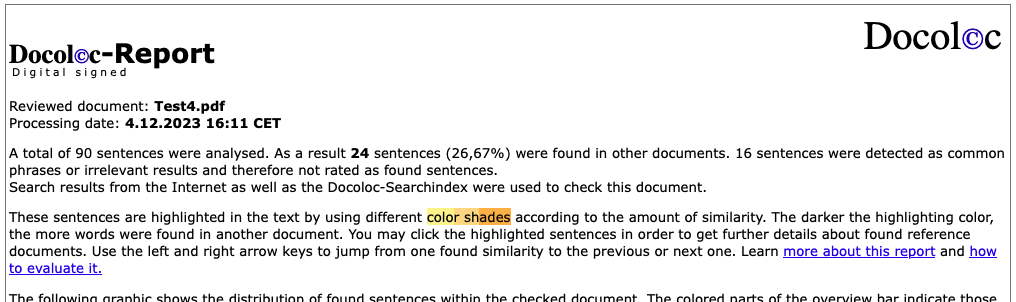
The header of the Docol©c-Report with information about the checked document as well as the number of matching sentences
Another header element of the Docol©c-Reports is the overview and navigation bar. It shows the distribution of all sentences found in other documents within the checked document. Below this bar there is a list of reference documents in which the similarities were found. This list is sorted in descending order according to the number of sentences which were found in the documents. For each reference document, this number, the title as well as the Internet address of the document is given. Clicking on the number of sentences of a reference document highlights the associated sentences in the text and in the navigation bar in blue color. Click again to remove the highlighting.
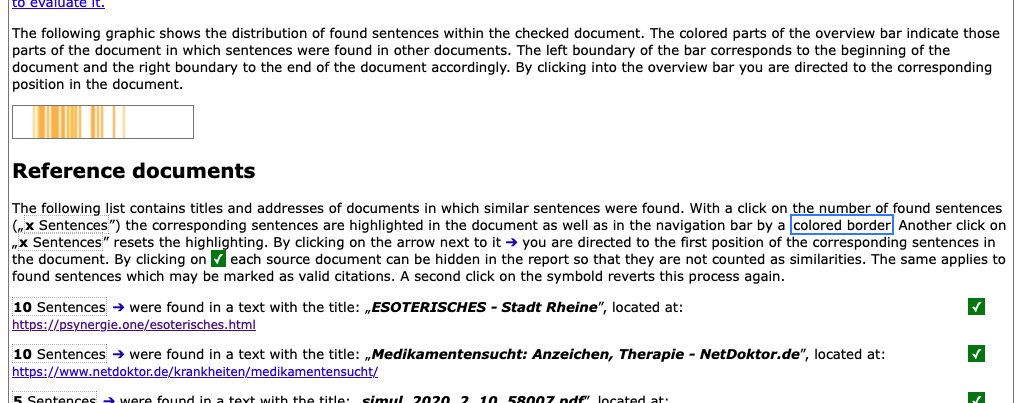
Overview bar, followed by the list of reference documents in which similarities were found
The reference list only contains those documents in which at least two similar sentences were found. All other documents in which only one similar sentence was found are hidden in the report, but their number is given. By clicking on this number, the list can be shown.

Hidden reference documents
Below the header, the Docol©c-Report contains the text of the checked document. All sentences in which similarities were found are highlighted by using different color shades, according to the amount of similarity. The darker the highlighting color, the more words were found in another document. If only a few words were found in other documents, the sentence is highlighted in yellow. If there are more similar words, the sentence is highlighted in light orange and if nearly all words of the sentence were found, it is highlighted in orange. When clicking on the highlighted sentences, further details are displayed in a red box. These are the source's title, its Internet address, and a text snippet of the found document. The matching words are highlighted in bold face within the shown snippet. Additionally, the sentence is highlighted in the text in red color.
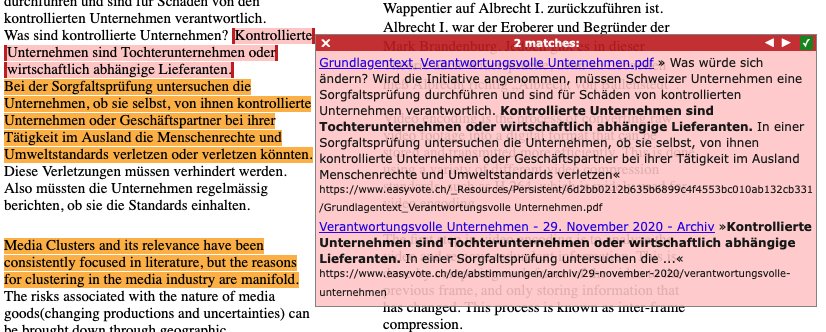
Sentences found in other documents with details shown
Hiding of sources or valid quotations
Any source in the list of reference documents can be hidden. There is a symbol ✓ to the right of each source document for this purpose. Clicking this symbol causes the entry in the list of reference documents to be grayed out and this source to be hidden from the list. Found sentences that then solely contain matches with hidden source documents are also hidden and highlighted in light green in the navigation bar as well as in the text. Another click on ✓ cancels the hiding of the source.
In addition to the possibility of hiding sources, individual similarities in the text can also be marked as valid citations. For this purpose, there is a small green tick in the red box that is displayed after clicking on a match that has been found. If this is clicked, the color of the text as well as the red box changes to light green and the box is hidden. In addition, the text is also highlighted in light green in the navigation bar.
In both cases of hiding matches, the percentage in the header of the report is adjusted accordingly. In addition, a button for saving the current status of the report appears in the header. If, for example, a source has been hidden, the report can be saved in this state. When this saved report is opened again, the source and the adjusted number of found similarities are retained accordingly. The "Reset Report" button can be used to restore the original state of the report without any hidings.
Navigation within the Report
The overview bar in the header of the report provides an easy navigation within the text of the document. The left side of the bar corresponds to the beginning of the text and the right bar corresponds to its end. By clicking on the bar you are directed to the corresponding position within the document text. Additionally, the overview bar is displayed in the bottom left-hand corner of your browser window for further navigation within the report.

Navigation bar, shown in the lower left corner of the browser window
On the left side of the navigation bar there is a button that navigates directly to the header of the Docol©c-Report. Another button on the right side of the navigation bar may be used to toggle the visibility of the bar.
In the header of the red boxes with the details of similarities found, there are two white arrows on the right that allow you to jump from one match to the next. Clicking on the left arrow jumps to the previous match and clicking on the right arrow jumps to the next match. When a red box is displayed in the report, the arrow keys on the keyboard can also be used to navigate from match to match.
Validating the digital Signature
The digital signature of the Docol©c report can be used to verify its authenticity. It can be verified whether a given report was originally created by Docol©c or whether it was changed afterwards. For validation of the digital signature you may upload the report on this page.
Future development of the report
If you have any requests or suggestions for improvements to our Docol©c report, please let us know. If possible, we will be happy to integrate them.